Kurzweil 3000 is a scanning, reading, writing and learning solution for students with learning disabilities or reading difficulties. It is/has....
- A program anchored upon the principles of Universal Design for Learning (UDL). UDL is defined by Kurzweil as "the design of products and environments to be used by all people to the greatest extent possible, without the need for adaptation or specialized design."
- Support for all Response to Intervention (RtI) tiers of instruction
- The ability to differentiate instruction without differentiating curriculum
- Access to all major digital file formats and printed materials
- A single user interface containing all the tools necessary for academic success
- Support for reading, vocabulary, comprehension, writing, study skills, and test-taking
- Tools for research-based study skills and writing strategies
- A platform for whole class, small group, or individual instruction
What Can Kurzweil 3000 Do?- An Overview
How a Middle School Uses Kurzweil 3000
Although this program was originally designed for students with learning, difficulties, this video shows how all students can benefit by using Kurzweil.
1. Click inside an open document.
2. In the Main toolbar, click:
TO SELECT A
Click the Reading Unit box (the third box in the reading toolbar) and select the unit you want.
Open the Read menu, choose Read Unit, and then select the unit you want. You can choose Word, Phrase, Line, Sentence, Paragraph, Heading, or Highlight.
As Kurzweil 3000 reads, it highlights the current unit. You can pause after each unit, or read continuously.
SNAPSHOP OF THE READING
Reading Voice-Choose the voice you want (Wide range including grandma and grandpa)
Reading Mode-Specify how you want Kurzweil 3000 to read. (Continuous, Self Pace, Word by Word)
Reading Unit-Specify how much text you would like Kurzweil to read. (Word, Phrase, Line, Sentence, Heading or Highlighted Text)
Reading Speed-Specify the speed with which you want to read. (Optimun-145-150)
Zoom Level-Enlarge or reduce the view. (80%-500%)
Page-Go forward/backward a page or specify the page number to go to.
Page Thumbnail-Show page thumbnail and use the arrows to move to sections on the page.
Thumbnail View-Show all page thumbnails in the document. Click the thumbnail of the page you.
Kurzweil 3000: Change Reading Options Video
To Set Reading Options:
1. From the Tools menu, select Options to display the Options dialog box.
2. Click the Reading
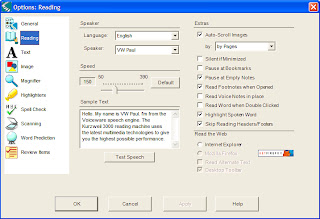
ADDITIONAL
Looking Up a Selected Word-Select a word in a document, then click the desired reference
Magnify Spoken Word- Display the current word being read in a separate magnifier window.
Language List- You can select other reading languages.
Speaker List- You can change reading voices.
Pause at Empty Notes- Use in conjunction with Text Notes in Fill in the Blanks tests.
Highlight Spoken Word- Highlight or not highlight words as Kurzweil 3000 reads.
THE EXTRAS
Silent if Minimized-Causes Kurzweil 3000 to stop reading if you minimize the window.
Pause at Bookmarks-Causes Kurzweil 3000 to pause at each Bookmark while reading.
Pause at Empty Notes-Causes Kurzweil 3000 to pause at each empty Text Note while reading.
Read Footnotes When Opened-Lets you hear Footnotes read out loud as soon as they are opened. You do not need to click the Read button.
Read Voice Notes in place-Causes Kurzweil 3000 to read/play Voice Notes as it encounters them.
Read Word When Double-Clicked-Causes Kurzweil 3000 to read a word when you double-click on it. This works even when Silent Reading is selected in the Read menu.
Highlight Spoken Word-Causes Kurzweil 3000 to highlight the current word within a unit during reading.
Skip Reading Headers/Footers-Directs Kurzweil 3000 to not read text in areas that have been marked using the Header/Footer Editor.
THE








A very comprehensive, easy to follow guide on Kurzweil. There are so many amazing features offered through this program. Thanks to your tutorial blog, I know that I will revisit some of the features of Kurzweil!
ReplyDelete